Image Converter
This guide explains how to switch an image to a different format. Sometimes a new format makes the file much smaller with the same quality.
Free plan limits and upgrades
Free users can run up to 15 uploads per day. Each action counts as 1 upload:
- Optimize (MakeTiny)
- Convert
- Resize
Need more? Create an account and upgrade anytime:
- Register: Create a free account
- Compare plans: Pricing
Why convert formats?
- WebP or AVIF can be much smaller than JPG/PNG for the same look.
- PNG is ideal for graphics with transparency and crisp edges.
- JPG can be good for photos when you need compatibility.
Quick tour of the screen
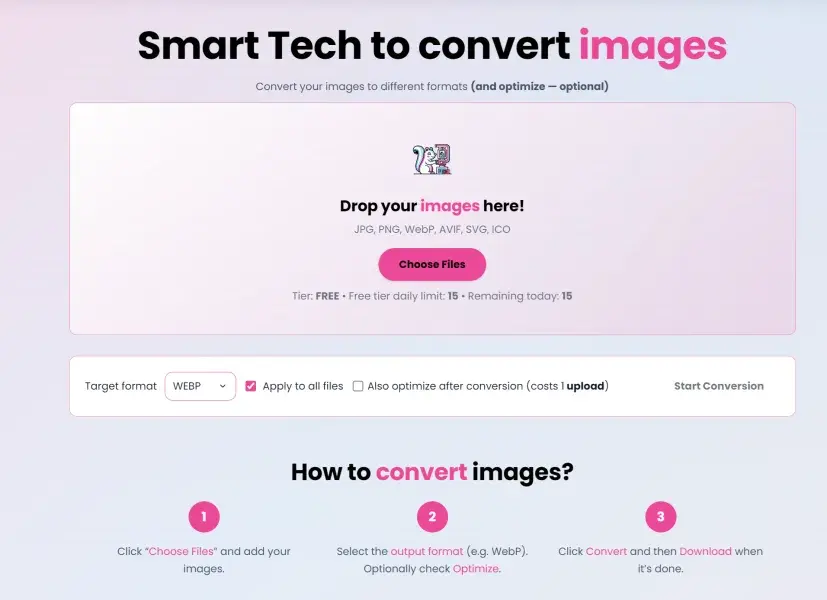 Converter with upload area, format dropdown, and convert button.
Converter with upload area, format dropdown, and convert button.
- Upload area: drop images or click to select.
- Format: choose WebP, AVIF, JPG, or PNG.
- Convert: processes your image(s) to the chosen format.
Step-by-step: Convert an image
- Open: Image Converter
- Add an image (or a few!).
- Pick your target format:
- WebP — best general-purpose for the web.
- AVIF — even smaller sometimes, but slightly slower to encode.
- PNG — great for logos/graphics with transparency.
- JPG — classic photo format.
- Click Convert, then Download.
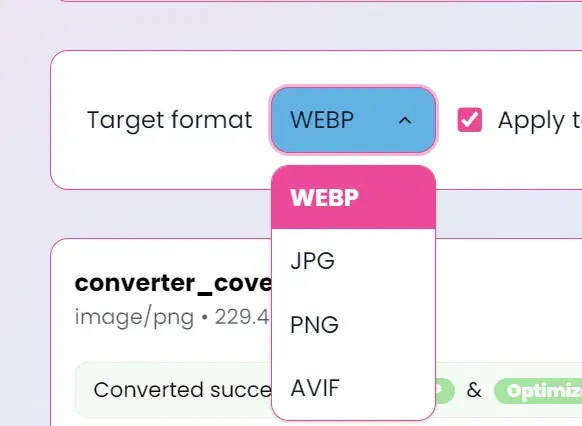 Choose the best format for your use case.
Choose the best format for your use case.
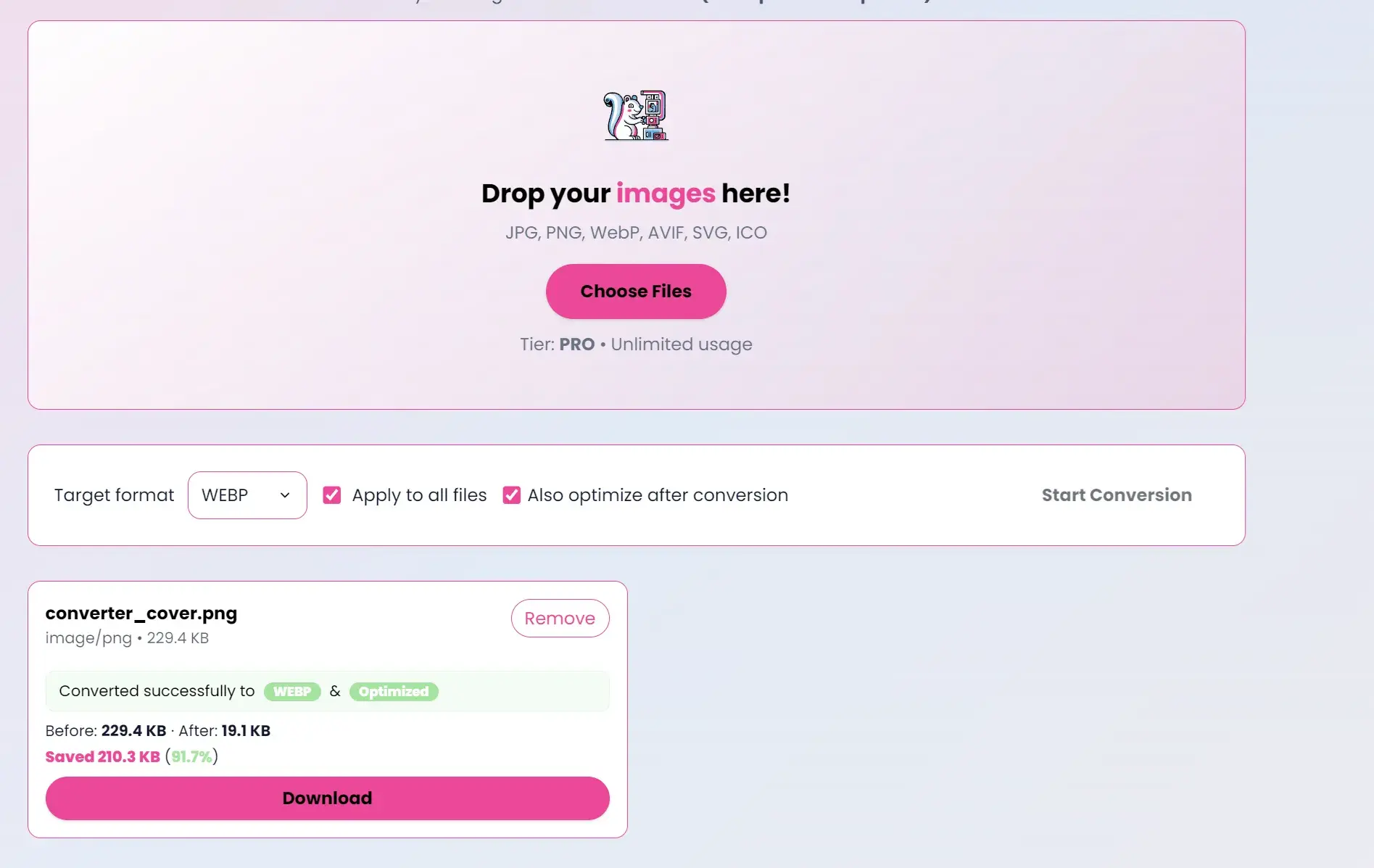 Conversion complete — download your new file.
Conversion complete — download your new file.
Tips
- For photos, try WebP first. Compare the size and look.
- For logos/graphics, use PNG or WebP with transparency.
- If a site or tool doesn’t support WebP/AVIF, try JPG/PNG.
Troubleshooting
- “Unsupported format”: Make sure your input is PNG, JPG, WebP, AVIF, or SVG.
- “Too big”: Try resizing first, or upgrade for higher limits.
See also
- Make it smaller too: MakeTiny
- Resize to exact dimensions: Image Resizer
Convert and then optimize (MakeTiny)
You can combine the tools for the best results:
- Use Image Converter to switch the format (for example, PNG → WebP).
- Then open MakeTiny to compress the new file(s) even further without noticeable quality loss.
Why this helps:
- Converting to a modern format (WebP/AVIF) often shrinks files a lot.
- Optimizing afterwards squeezes out extra bytes while keeping it looking great.
Where to start:
- Convert: Image Converter
- Optimize: MakeTiny
Note: The converter uses automatic, safe defaults for output quality per format. There’s no quality slider — the goal is simplicity and consistently good results.