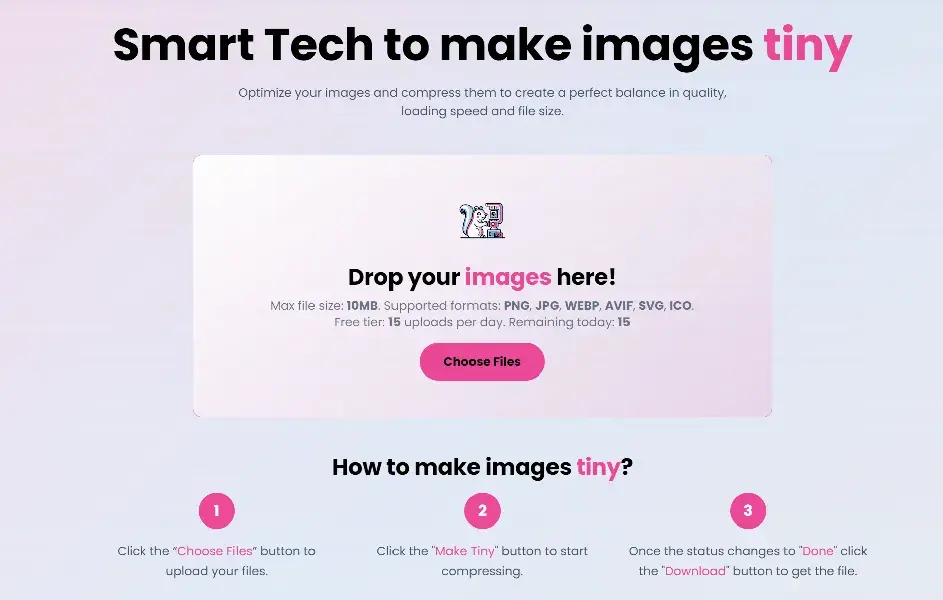Image Optimize (MakeTiny)
Welcome! This is the easiest way to make pictures smaller without looking bad. Think of it like packing a suitcase neatly, so it weighs less but still has everything you need.
Free plan limits and upgrades
Free users can run up to 15 uploads per day. Each action counts as 1 upload:
- Optimize (MakeTiny)
- Convert
- Resize
Need more? Create an account and upgrade anytime:
- Register: Create a free account
- Compare plans: Pricing
What this tool is for
- Make large images smaller so websites load faster.
- Keep the picture quality nice for human eyes.
- Work with many files at once.
Quick tour of the screen
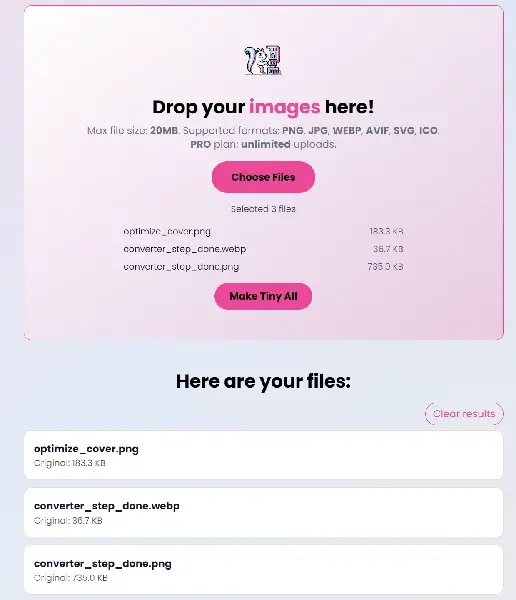 The MakeTiny screen with the upload area, Choose Files button, and results list.
The MakeTiny screen with the upload area, Choose Files button, and results list.
- Upload area: big card where you can drop files or click a button.
- Choose Files: opens your computer’s file picker.
- Results list: shows each file, its size before and after, and a Download button when ready.
Step-by-step: Make an image tiny
- Open MakeTiny: Home
- Click “Choose Files” or drop images into the big box.
- Tip: You can select multiple images at once.
- Press the “Make Tiny All” button to start.
- Watch each file’s status change from Processing to Done.
- Click “Download” next to each finished file to save.
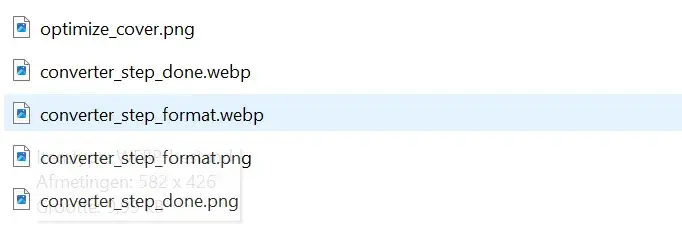 Pick one or more pictures from your computer.
Pick one or more pictures from your computer.
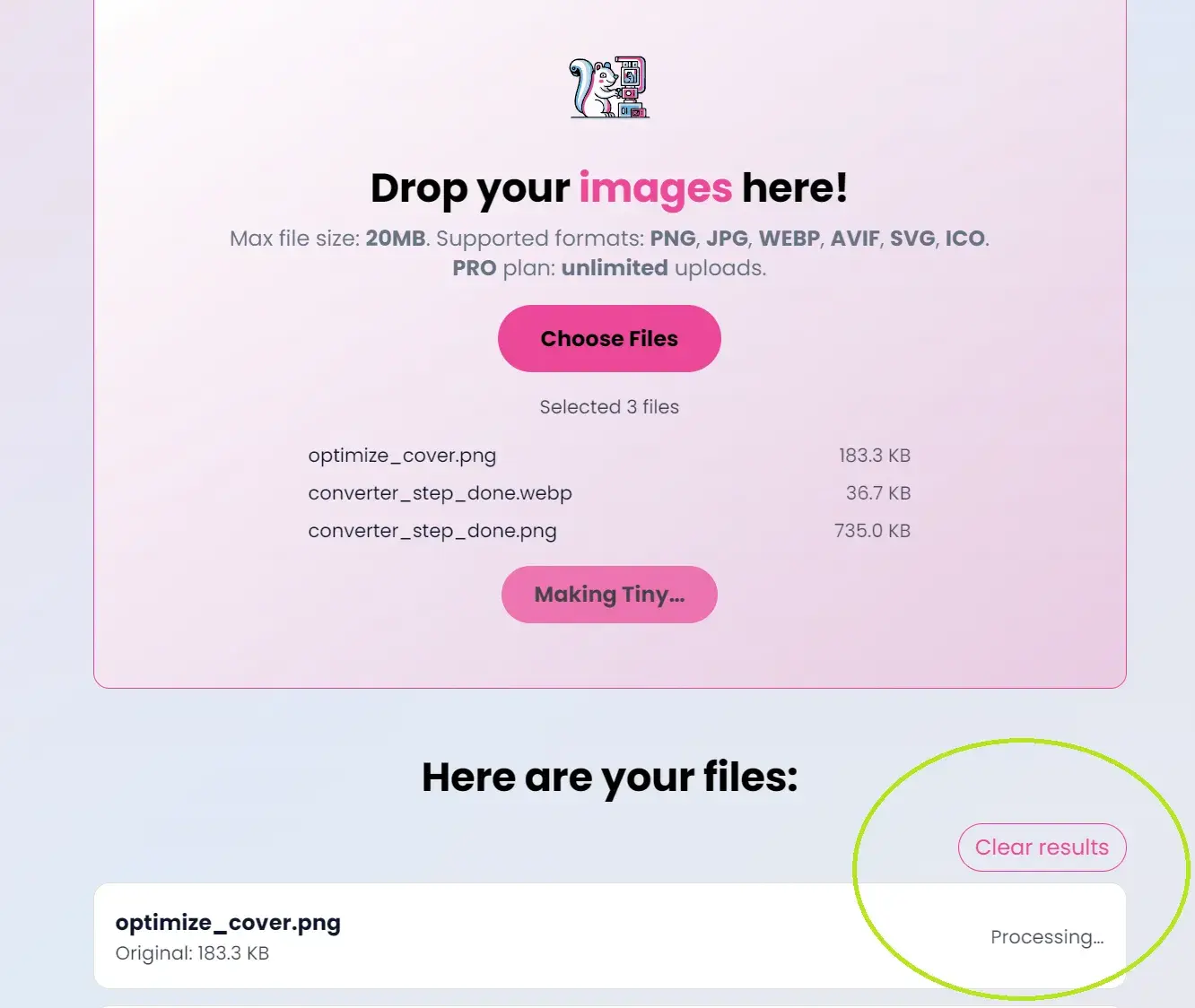 The tool is working. You’ll see a status and sizes (Before/After).
The tool is working. You’ll see a status and sizes (Before/After).
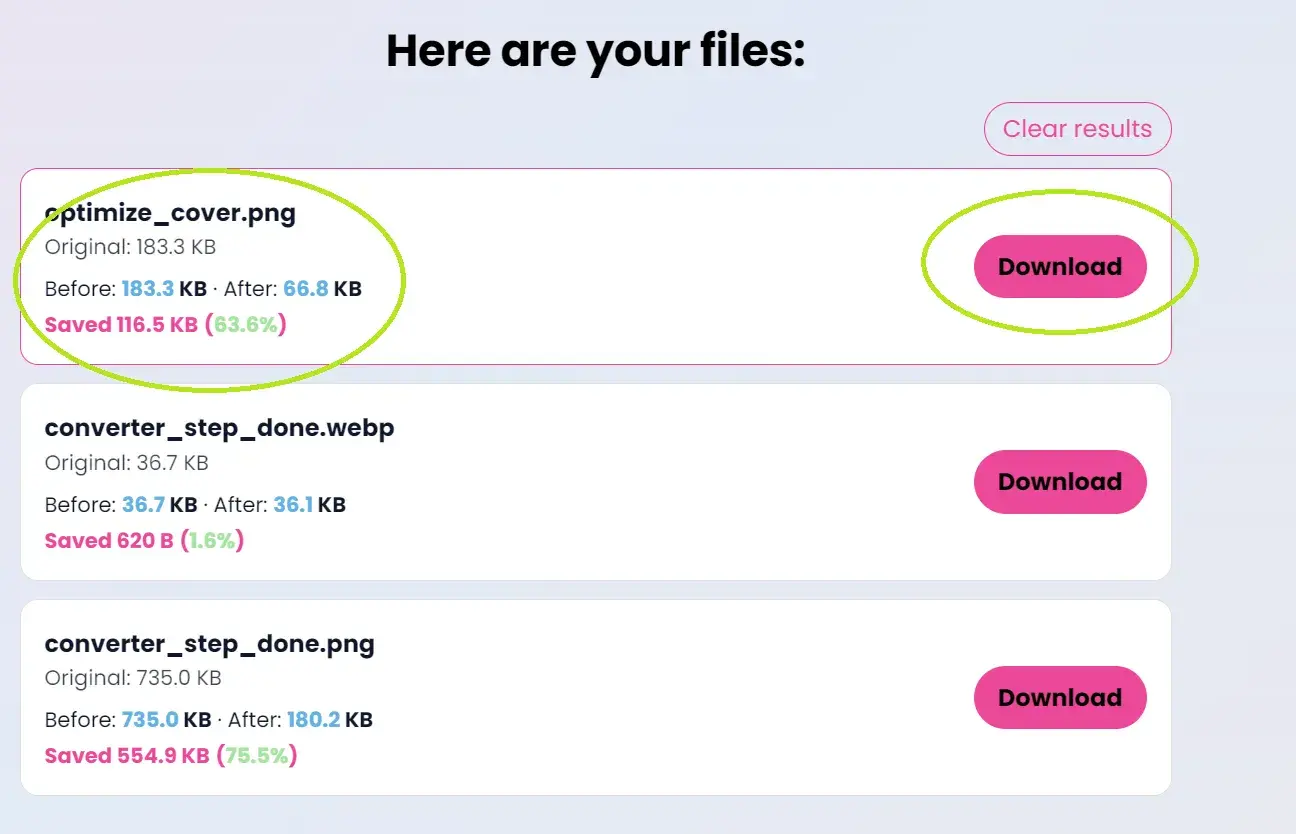 Done! Press Download to save your smaller picture.
Done! Press Download to save your smaller picture.
What do the buttons do?
- Choose Files: opens your files so you can pick images.
- Make Tiny All: compresses every item in your list at once.
- Clear results: removes finished items from the list (handy after downloading).
What file types can I use?
- Photos: JPG/JPEG, PNG, WebP, AVIF.
- Icons/graphics: PNG, SVG, ICO (SVG stays vector; output may convert depending on settings).
Tip: WebP is an excellent default for the web. It’s small and looks great.
Common questions
- Will my picture look worse? Usually no. We aim for a great balance: smaller files with quality that still looks nice.
- Can I do many at once? Yes, you can upload multiple images together.
- Is it safe? Yes. Your images are processed, and results are available to you to download.
Troubleshooting
- “File too large” message: On the Free plan, there is a size limit. Try the Pro plan for larger images.
- “Daily limit reached”: Free daily usage is capped; try again tomorrow or upgrade.
- “Unsupported format”: Make sure your picture is PNG, JPG, WebP, AVIF, SVG, or ICO.
Next steps
- Convert formats for even smaller files: Image Converter
- Resize images to the exact dimensions you need: Image Resizer